部署 Windows 节点
Kubernetes 从 v1.5 开始支持 alpha 版的 Windows 节点,并从 v1.9 开始升级为 beta 版。Windows 容器的主要特性包括
- Windows 容器支持 Pod(isolation=process)
- 基于 Virtual Filtering Platform (VFP) Hyper-v Switch Extension 的内核负载均衡
- 基于 Container Runtime Interface (CRI) 管理 Windows 容器
- 支持 kubeadm 命令将 Windows 节点加入到已有集群中
- 推荐使用 Windows Server Version 1803+ 和 Docker Version 17.06+
注意:
- 控制平面的服务依然运行在 Linux 服务器中,而 Windows 节点上只运行 Kubelet、Kube-proxy、Docker 以及网络插件等服务。
- 推荐使用 Windows Server 1803(修复了 Windows 容器软链接的问题,从而 ServiceAccount 和 ConfigMap 可以正常使用)
下载
可以从 https://github.com/kubernetes/kubernetes/releases 下载已发布的用于 Windows 服务器的二进制文件,如
wget https://dl.k8s.io/v1.15.0/kubernetes-node-windows-amd64.tar.gz
或者从 Kubernetes 源码编译
go get -u k8s.io/kubernetes
cd $GOPATH/src/k8s.io/kubernetes
# Build the kubelet
KUBE_BUILD_PLATFORMS=windows/amd64 make WHAT=cmd/kubelet
# Build the kube-proxy
KUBE_BUILD_PLATFORMS=windows/amd64 make WHAT=cmd/kube-proxy
# You will find the output binaries under the folder _output/local/bin/windows/
网络插件
Windows Server 中支持以下几种网络插件(注意 Windows 节点上的网络插件要与 Linux 节点相同)
- wincni 等 L3 路由网络插件,路由配置在 TOR 交换机、路由器或者云服务中
- Azure VNET CNI Plugin
- Open vSwitch (OVS) & Open Virtual Network (OVN) with Overlay
- Flannel v0.10.0+
- Calico v3.0.1+
- win-bridge
- win-overlay
更多网络拓扑模式请参考 Windows container network drivers。
L3 路由拓扑
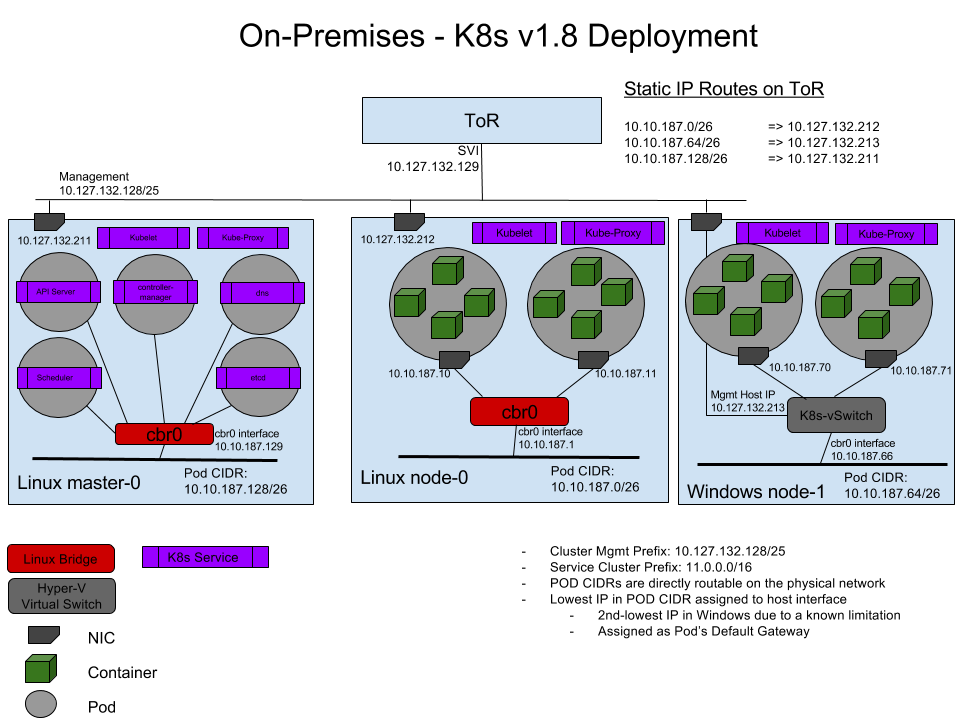
wincni 网络插件配置示例
{
"cniVersion": "0.2.0",
"name": "l2bridge",
"type": "wincni.exe",
"master": "Ethernet",
"ipam": {
"environment": "azure",
"subnet": "10.10.187.64/26",
"routes": [{
"GW": "10.10.187.66"
}]
},
"dns": {
"Nameservers": [
"11.0.0.10"
]
},
"AdditionalArgs": [{
"Name": "EndpointPolicy",
"Value": {
"Type": "OutBoundNAT",
"ExceptionList": [
"11.0.0.0/8",
"10.10.0.0/16",
"10.127.132.128/25"
]
}
},
{
"Name": "EndpointPolicy",
"Value": {
"Type": "ROUTE",
"DestinationPrefix": "11.0.0.0/8",
"NeedEncap": true
}
},
{
"Name": "EndpointPolicy",
"Value": {
"Type": "ROUTE",
"DestinationPrefix": "10.127.132.213/32",
"NeedEncap": true
}
}
]
}
OVS 网络拓扑
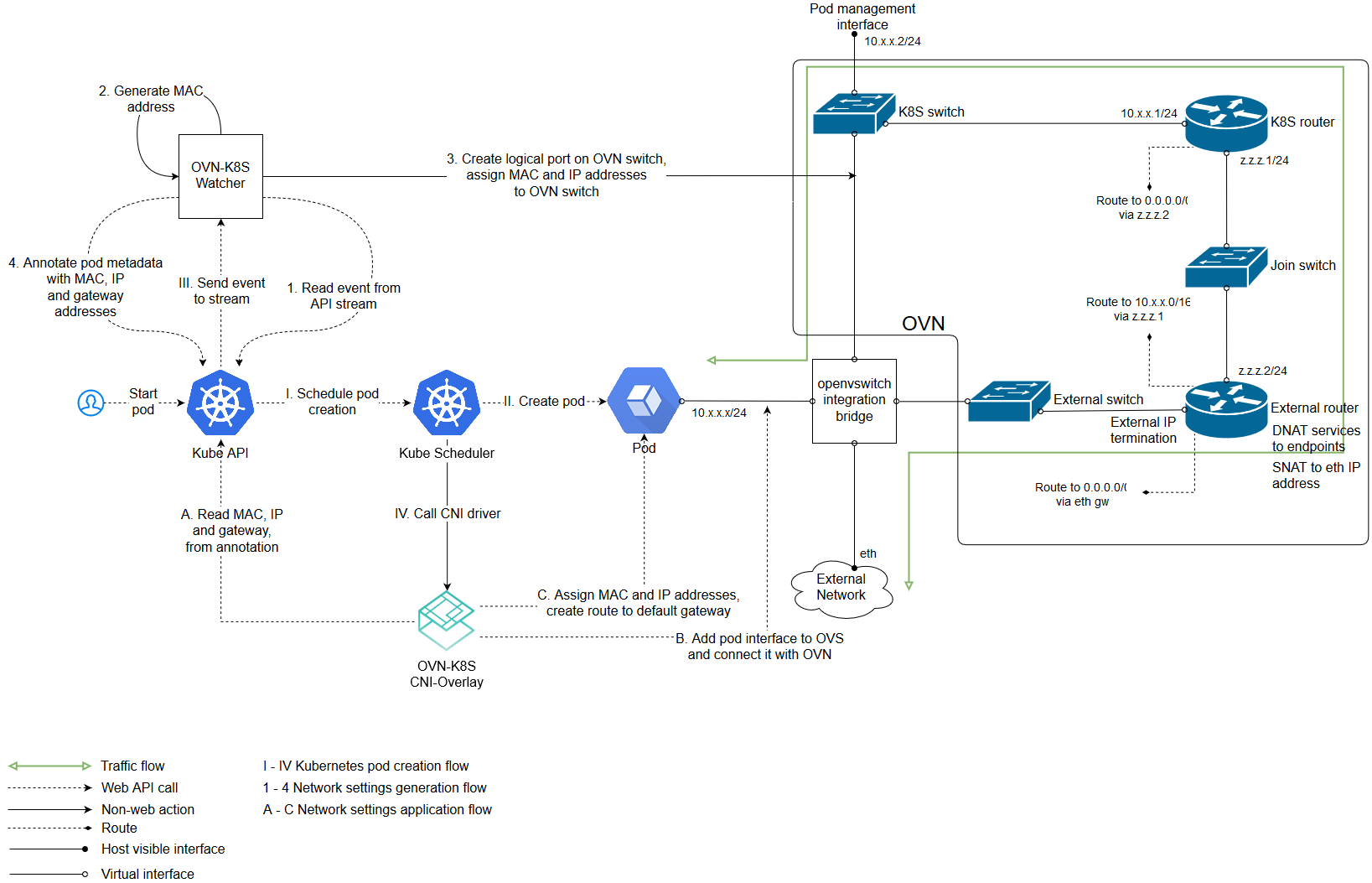
部署
kubeadm
如果 Master 是通过 kubeadm 来部署的,那 Windows 节点也可以使用 kubeadm 来部署:
kubeadm.exe join --token <token> <master-ip>:<master-port> --discovery-token-ca-cert-hash sha256:<hash>
Azure
在 Azure 上面推荐使用 acs-engine 自动部署 Master 和 Windows 节点。
首先创建一个包含 Windows 的 Kubernetes 集群配置文件 windows.json
{
"apiVersion": "vlabs",
"properties": {
"orchestratorProfile": {
"orchestratorType": "Kubernetes",
"orchestratorVersion": "1.11.1",
"kubernetesConfig": {
"networkPolicy": "none",
"enableAggregatedAPIs": true,
"enableRbac": true
}
},
"masterProfile": {
"count": 3,
"dnsPrefix": "kubernetes-windows",
"vmSize": "Standard_D2_v3"
},
"agentPoolProfiles": [
{
"name": "windowspool1",
"count": 3,
"vmSize": "Standard_D2_v3",
"availabilityProfile": "AvailabilitySet",
"osType": "Windows"
}
],
"windowsProfile": {
"adminUsername": "<your-username>",
"adminPassword": "<your-password>"
},
"linuxProfile": {
"adminUsername": "azure",
"ssh": {
"publicKeys": [
{
"keyData": "<your-ssh-public-key>"
}
]
}
},
"servicePrincipalProfile": {
"clientId": "",
"secret": ""
}
}
}
然后使用 acs-engine 部署:
# create a new resource group.
az group create --name myResourceGroup --location "centralus"
# start deploy the kubernetes
acs-engine deploy --resource-group myResourceGroup --subscription-id <subscription-id> --auto-suffix --api-model windows.json --location centralus --dns-prefix <dns-prefix>
# setup kubectl
export KUBECONFIG="$(pwd)/_output/<name-with-suffix>/kubeconfig/kubeconfig.centralus.json"
kubectl get node
手动部署
(1) 在 Windows Server 中 安装 Docker
Install-Module -Name DockerMsftProvider -Repository PSGallery -Force
Install-Package -Name Docker -ProviderName DockerMsftProvider
Restart-Computer -Force
(2) 根据前面的下载部分下载 kubelet.exe 和 kube-proxy.exe
(3) 从 Master 节点上面拷贝 Node spec file (kube config)
(4) 配置 CNI 网络插件和基础镜像
[Net.ServicePointManager]::SecurityProtocol = [Net.SecurityProtocolType]::Tls12
wget https://github.com/Microsoft/SDN/archive/master.zip -o master.zip
Expand-Archive master.zip -DestinationPath master
mkdir C:/k/
mv master/SDN-master/Kubernetes/windows/* C:/k/
rm -recurse -force master,master.zip
docker pull microsoft/windowsservercore:1709
docker tag microsoft/windowsservercore:1709 microsoft/windowsservercore:latest
cd C:/k/
docker build -t kubeletwin/pause .
(5) 使用 start-kubelet.ps1 启动 kubelet.exe,并使用 start-kubeproxy.ps1 启动 kube-proxy.exe
[Environment]::SetEnvironmentVariable("KUBECONFIG", "C:\k\config", [EnvironmentVariableTarget]::User)
./start-kubelet.ps1 -ClusterCidr 192.168.0.0/16
./start-kubeproxy.ps1
(6) 如果使用 Host-Gateway 网络插件,还需要使用 AddRoutes.ps1 添加静态路由
详细的操作步骤可以参考 这里。
运行 Windows 容器
使用 NodeSelector beta.kubernetes.io/os: windows 将容器调度到 Windows 节点上,比如
apiVersion: extensions/v1beta1
kind: Deployment
metadata:
name: iis
spec:
replicas: 1
template:
metadata:
labels:
app: iis
spec:
nodeSelector:
beta.kubernetes.io/os: windows
containers:
- name: iis
image: microsoft/iis
resources:
limits:
memory: "128Mi"
cpu: 2
ports:
- containerPort: 80
---
apiVersion: v1
kind: Service
metadata:
labels:
app: iis
name: iis
namespace: default
spec:
ports:
- port: 80
protocol: TCP
targetPort: 80
selector:
app: iis
type: NodePort
运行 DaemonSet
apiVersion: extensions/v1beta1
kind: DaemonSet
metadata:
name: my-DaemonSet
labels:
app: foo
spec:
template:
metadata:
labels:
app: foo
spec:
containers:
- name: foo
image: microsoft/windowsservercore:1709
nodeSelector:
beta.kubernetes.io/os: windows
已知问题
Secrets 和 ConfigMaps 只能以环境变量的方式使用
1709和更早版本有这个问题,升级到 1803 即可解决。
Volume 支持情况
Windows 容器暂时只支持 local、emptyDir、hostPath、AzureDisk、AzureFile 以及 flexvolume。注意 Volume 的路径格式需要为 mountPath: "C:\\etc\\foo" 或者 mountPath: "C:/etc/foo"。
apiVersion: v1
kind: Pod
metadata:
name: hostpath-pod
spec:
containers:
- name: hostpath-nano
image: microsoft/nanoserver:1709
stdin: true
tty: true
volumeMounts:
- name: blah
mountPath: "C:\\etc\\foo"
readOnly: true
nodeSelector:
beta.kubernetes.io/os: windows
volumes:
- name: blah
hostPath:
path: "C:\\AzureData"
apiVersion: v1
kind: Pod
metadata:
name: empty-dir-pod
spec:
containers:
- image: microsoft/nanoserver:1709
name: empty-dir-nano
stdin: true
tty: true
volumeMounts:
- mountPath: /cache
name: cache-volume
- mountPath: C:/scratch
name: scratch-volume
volumes:
- name: cache-volume
emptyDir: {}
- name: scratch-volume
emptyDir: {}
nodeSelector:
beta.kubernetes.io/os: windows
镜像版本匹配问题
在 Windows Server version 1709 中必须使用带有 1709 标签的镜像,如
- microsoft/aspnet:4.7.1-windowsservercore-1709
- microsoft/windowsservercore:1709
- microsoft/iis:windowsservercore-1709
同样,在 Windows Server version 1803 中必须使用带有 1803 标签的镜像。而在 Windows Server 2016 上需要使用带有 ltsc2016 标签的镜像,如 microsoft/windowsservercore:ltsc2016。
设置 CPU 和内存
从 v1.10 开始,Kubernetes 支持给 Windows 容器设置 CPU 和内存:
apiVersion: apps/v1
kind: Deployment
metadata:
name: iis
spec:
replicas: 3
template:
metadata:
labels:
app: iis
spec:
containers:
- name: iis
image: microsoft/iis
resources:
limits:
memory: "128Mi"
cpu: 2
ports:
- containerPort: 80
Hyper-V 容器
从 v1.10 开始支持 Hyper-V 隔离的容器(Alpha)。 在使用之前,需要配置 kubelet 开启 HyperVContainer 特性开关。然后使用 Annotation experimental.windows.kubernetes.io/isolation-type=hyperv 来指定容器使用 Hyper-V 隔离:
apiVersion: apps/v1
kind: Deployment
metadata:
name: iis
spec:
replicas: 3
template:
metadata:
labels:
app: iis
annotations:
experimental.windows.kubernetes.io/isolation-type: hyperv
spec:
containers:
- name: iis
image: microsoft/iis
ports:
- containerPort: 80
其他已知问题
- 仅 Windows Server 1709 或更新的版本才支持在 Pod 内运行多个容器(仅支持 Process 隔离)
- 暂不支持 StatefulSet
- 暂不支持 Windows Server Container Pods 的自动扩展(Horizontal Pod Autoscaling)
- Windows 容器的 OS 版本需要与 Host OS 版本匹配,否则容器无法启动
- 使用 L3 或者 Host GW 网络时,无法从 Windows Node 中直接访问 Kubernetes Services(使用 OVS/OVN 时没有这个问题)
- 在 VMWare Fusion 的 Window Server 中 kubelet.exe 可能会无法启动(已在 #57124 中修复)
- 暂不支持 Weave 网络插件
- Calico 网络插件仅支持 Policy-Only 模式
- 对于需要使用
:作为环境变量的 .NET 容器,可以将环境变量中的:替换为__(参考 这里)
附录:Docker EE 安装方法
安装 Docker EE 稳定版本
Install-Module -Name DockerMsftProvider -Repository PSGallery -Force
Install-Package -Name docker -ProviderName DockerMsftProvider
Restart-Computer -Force
安装 Docker EE 预览版本
Install-Module DockerProvider
Install-Package -Name Docker -ProviderName DockerProvider -RequiredVersion preview
升级 Docker EE 版本
# Check the installed version
Get-Package -Name Docker -ProviderName DockerMsftProvider
# Find the current version
Find-Package -Name Docker -ProviderName DockerMsftProvider
# Upgrade Docker EE
Install-Package -Name Docker -ProviderName DockerMsftProvider -Update -Force
Start-Service Docker